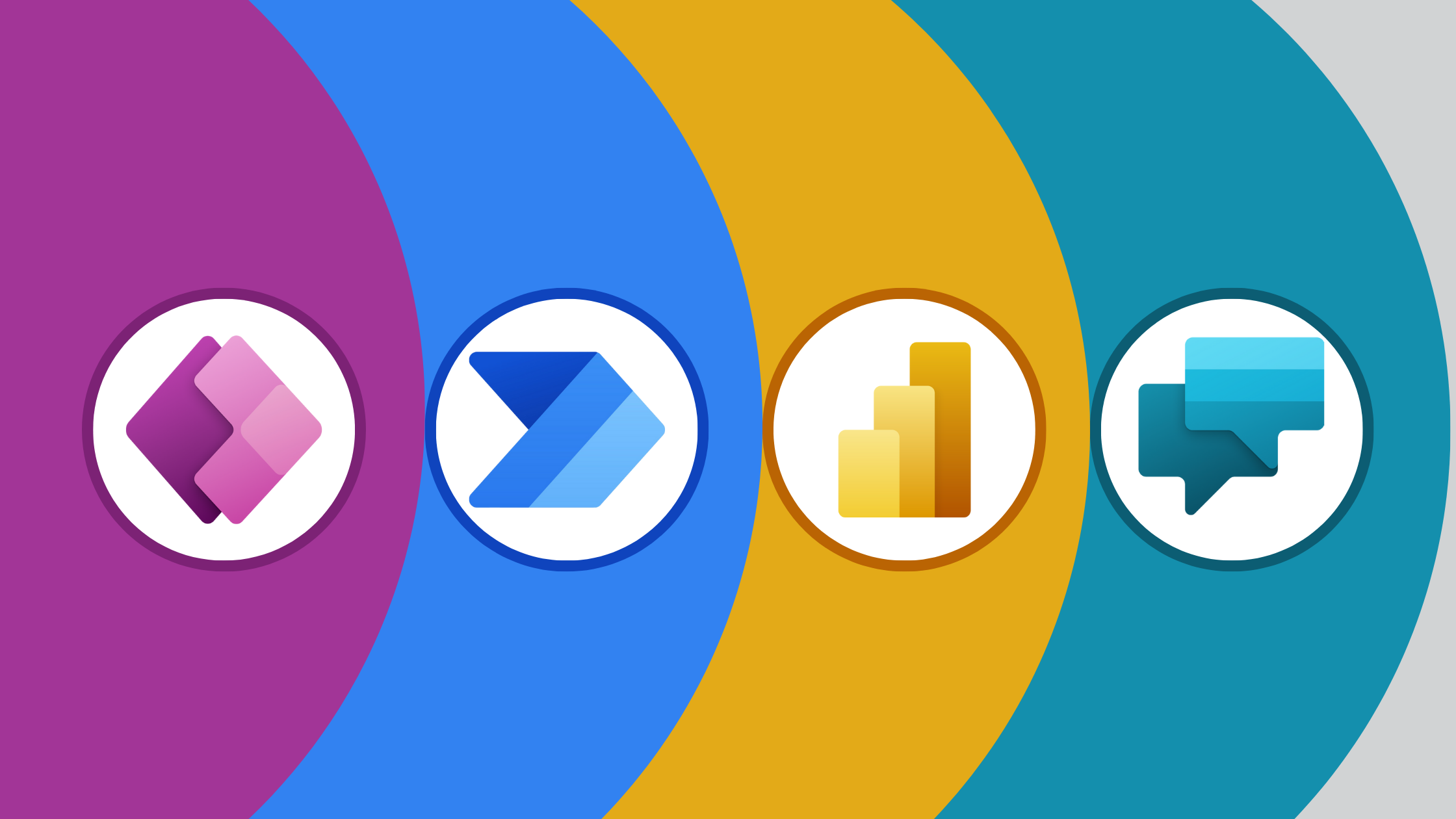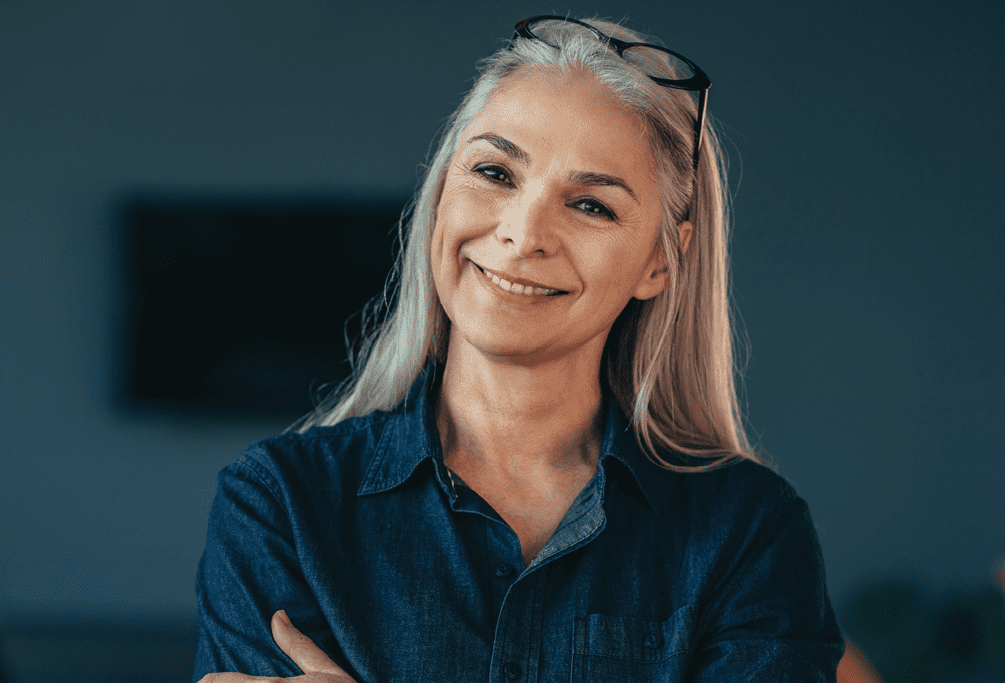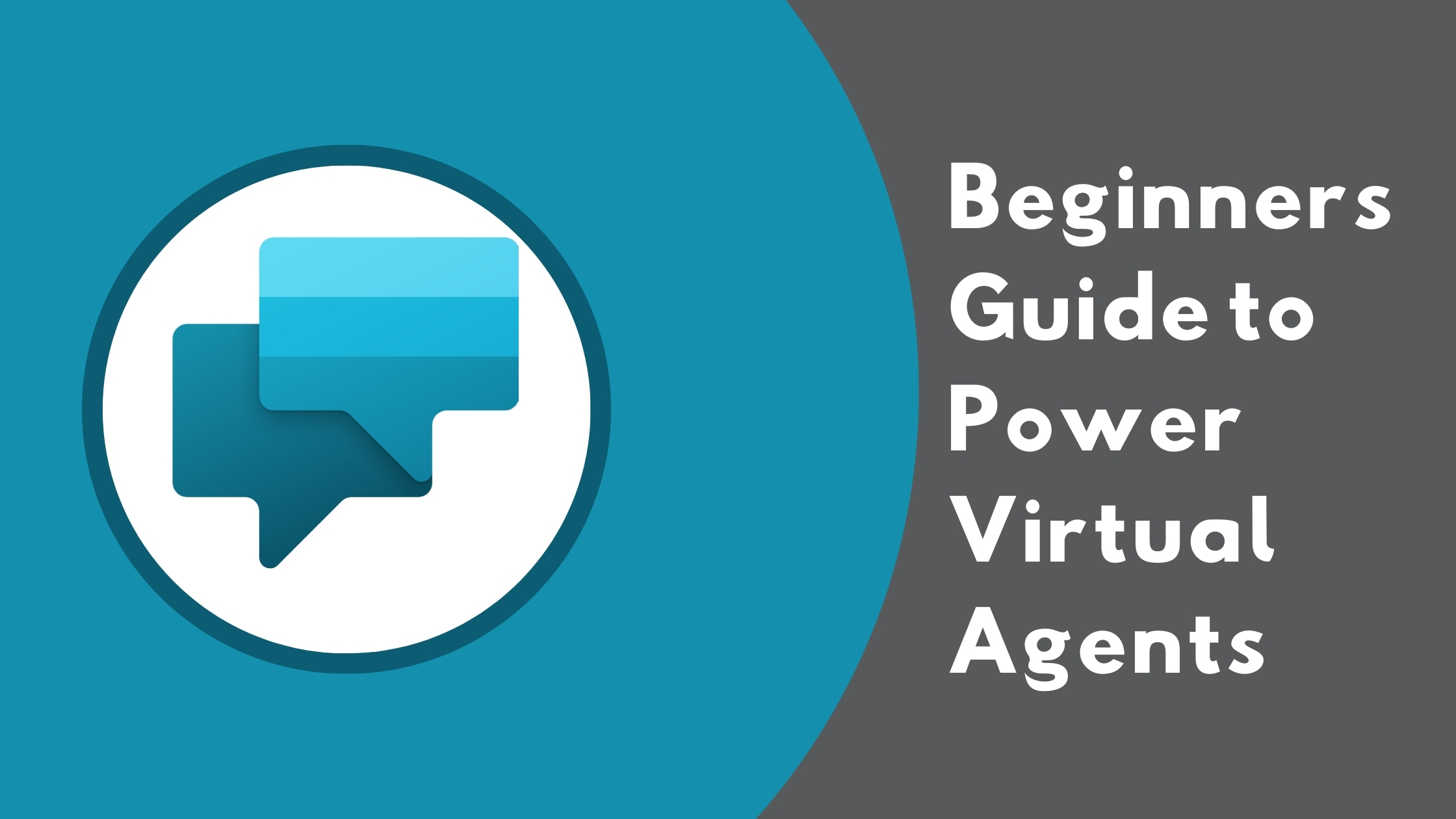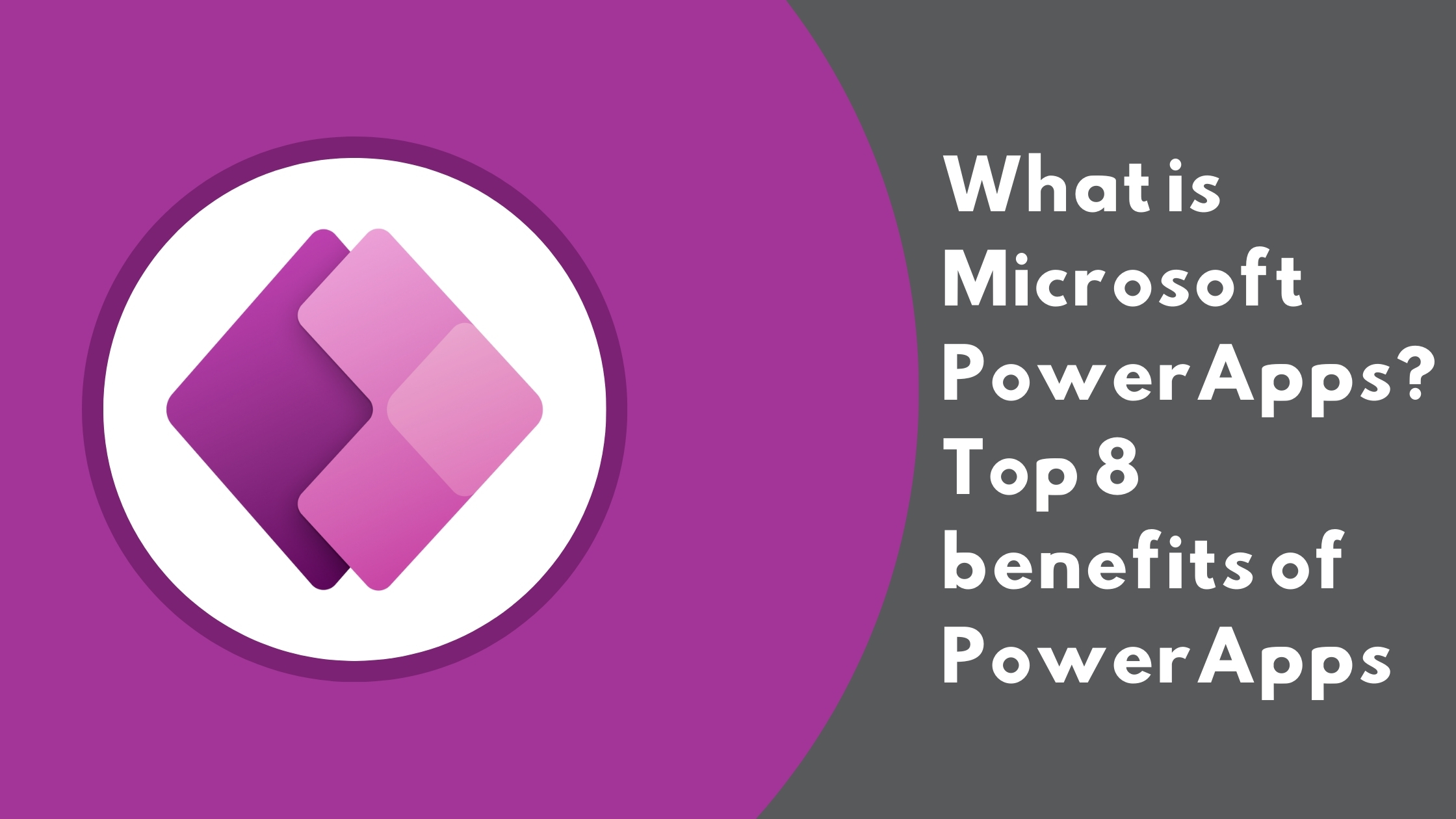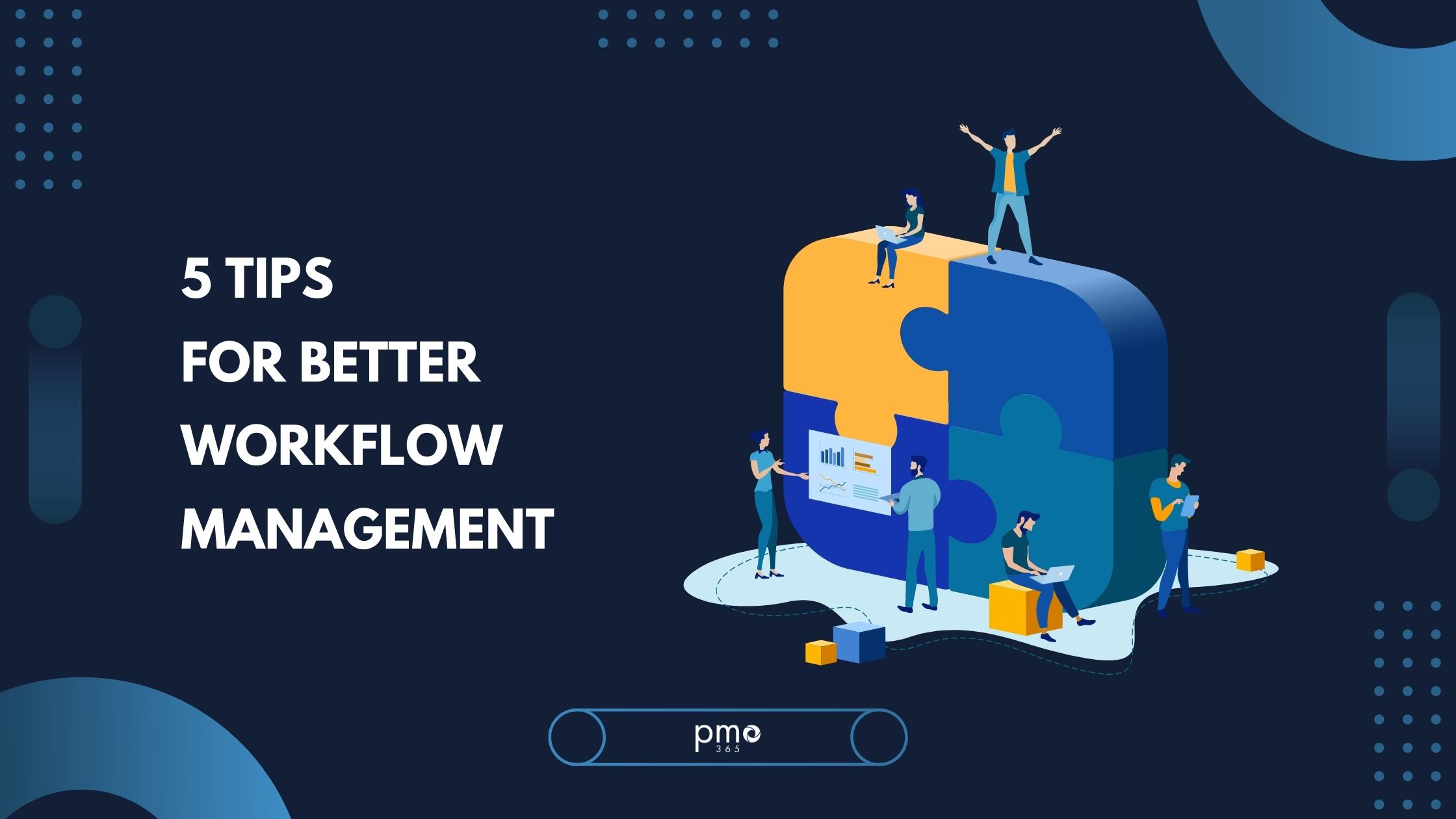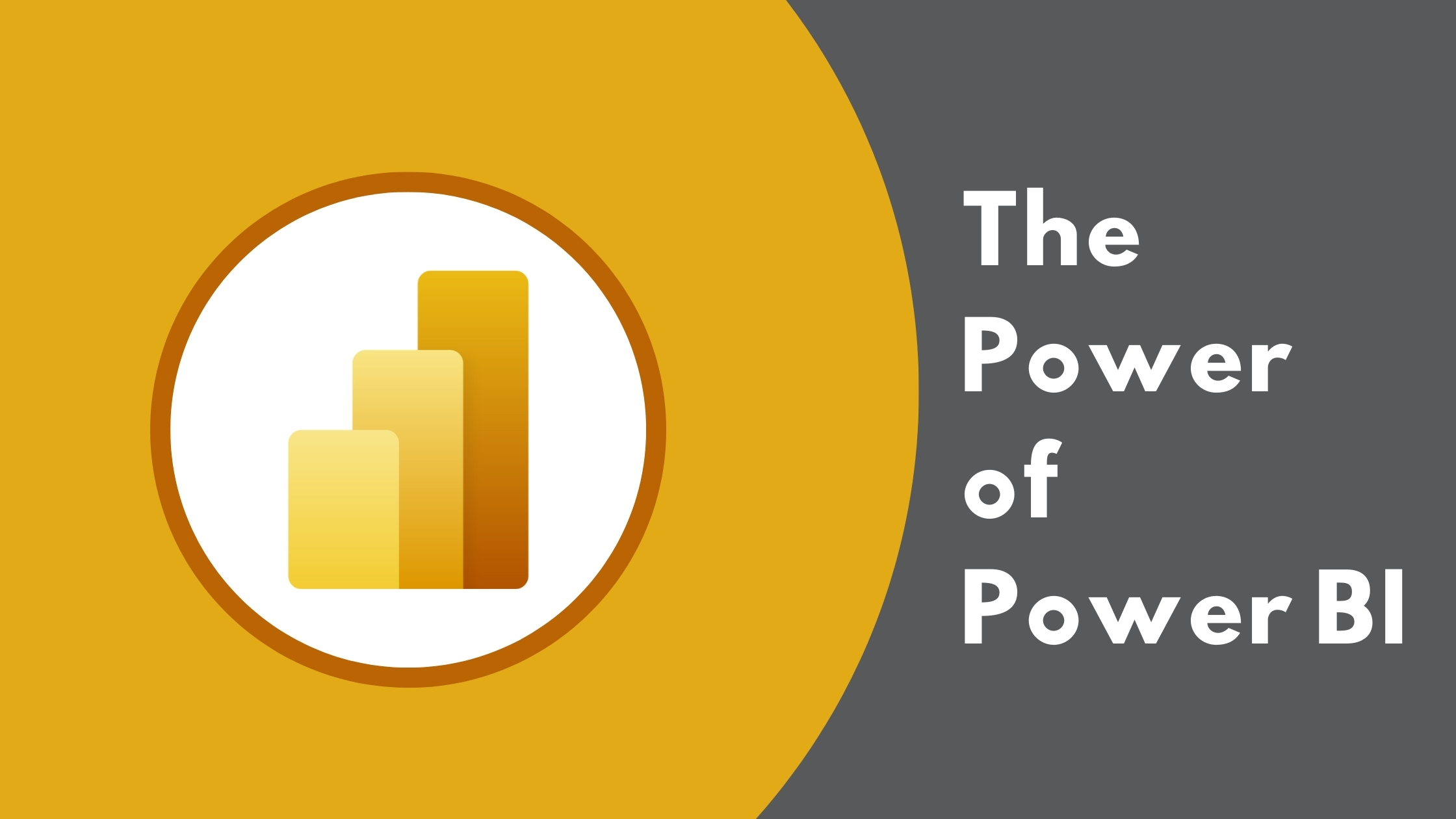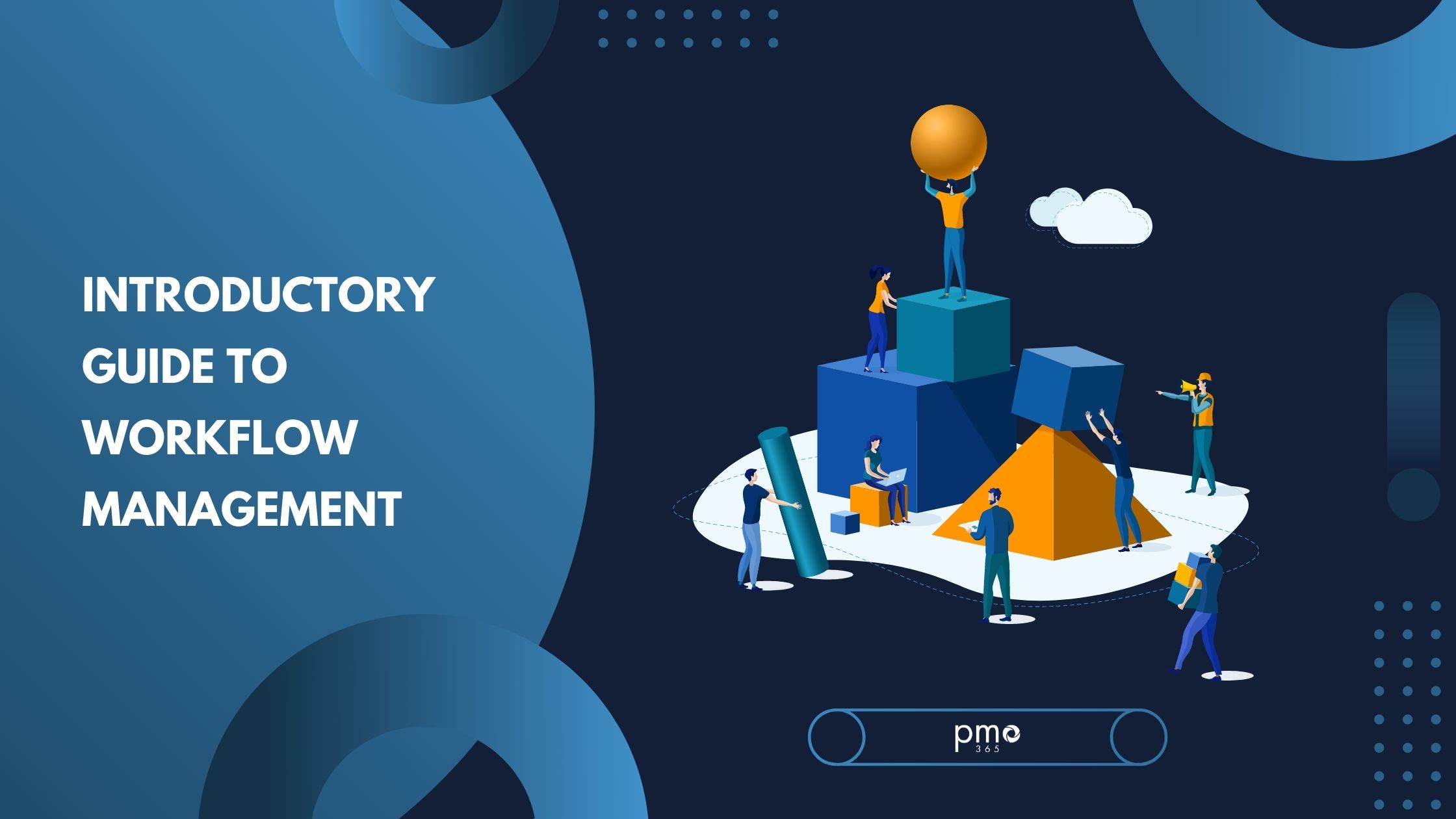As project managers, we love efficiency. So, it’s no surprise that Microsoft Power Platform has been a game-changer in our field. Using one of their key tools, Power Automate, can result in huge time savings for your organisation as it has thousands of others. This blog will answer all your questions about Power Automate: what is it, how does it work, how can it make your business better?
What is Power Automate?
Power Automate is one of the core services within the Microsoft’s Power Platform suite. It specialises in streamlining organisational processes, automating repetitive tasks, and enhancing workflows with artificial intelligence. It automates workflows through an API-based approach, where it exchanges data with legacy software, and integrates AI models with workflows with a low-code approach.
One of Power Automate’s key functions is its ability to tap into one of the main artificial intelligence technologies, Robotic Process Automation (RPA). RPA is the fastest growing segment in enterprise software market, and so all future-oriented business recognise the importance of this asset. Microsoft has positioned themselves as a key RPA leader, as RPA is built into its robust platform. Therefore, users will experience extensive benefits when using RPA in conjunction with the Microsoft Power Platform and ecosystem.
How does Power Automate work?
Though its results may feel like wizardry, Power Automates works by utilising 5 core types of ‘flows’.
1. Automated Flows
Automated flows are process flows that automatically perform tasks when triggered by an event. For example, you can create a flow that triggers an email notification when someone makes a purchase with a particular discount code. Automated flows use connectors to integrate on-premise and external data sources for peak automation
2. Button Flows
These flows aim to automate repetitive tasks at a tap of a button. For example, you can build a button that automatically reminds your team to join a meeting, or update a certain data source. Though this automation may seem less impressive, Button Flows do result in extensive time savings in the long-term.
3. Scheduled Flows
Scheduled flows are built specifically for pre-planned automated processes. For example, your team may require hourly updates on sales figures across multiple stores. Power Automate allows you to easily schedule one or more tasks to occur on a consistent basis.
4. Business Process Flows
These are catered towards automating human-centric processes. These types of flows ensure that teams have defined steps to follow to reach a desired outcome. Business Process flows are particularly useful for compliance and governance management.
5. UI Flows
UI flows are the key to bringing RPA into workflows. They aim to automate repetitive tasks in Windows and Web applications by recording and playing back user interface actions. This is particularly useful for applications that do not have APIs available for automation.
UI flows in Power Automate are comparable to Excel Macros in their recording feature. Like in Macros, you can set up a UI flow by recording the steps within an application, and generate an automation flow. However, UI flows allow you to incorporate conditions, loops, and interactions with multiple applications or systems, and are not limited to Excel. However, anyone who has used Excel Macros will get excited about a similar tool with significantly wider and sophisticated capabilities.
Top Benefits of Power Automate
Streamline everyday activities
Every project mangers knows the pain of an inbox full of emails for approvals and updates. With Power Automate, all those tedious tasks are handled automatically, by creating conditional approvals or automatic updates. This ensures both you and your team members can focus on activities which add greater value to the project. Check out our article on how to streamline your activities using power automate.
Take full advantage of integration and connectivity
Power Automate allows you to connect and automate tasks within both the Microsoft ecosystem and extensive external data sources. From Outlook to MailChimp, the full integrative capabilities of Power Automate means there is a huge variety of tasks you can automate. Have a look at some of the many external data sources you can connect with Microsoft Power Automate here.
Improves productivity
With all that new-found efficiency, your teams will be saving valuable time, improving their productivity, and work more effectively. We all know the pains of reporting and approvals, so by reducing the workload on your team, they can work faster and produce better results by automating all their tedious tasks.
Reduce human errors
It’s easy to underestimate the risks and impact of human error. When one employee failed to update a software patch at Equifax, a data breach concerning 145 million person occured. Never miss an necessary update with Power Automate’s automatic priority notification. You can also ensure your team is meeting compliance requirements by using defined business process flows.
Tap into Power Automate with pmo365
At pmo365, we know the importance of a PPM solution which improves efficiency. So we love Power Automate, and our PPM solutions are experts at creating custom solution which maximise the capabilities of Power Automate. So if you’re interested in taking your PPM activities to a new level, make sure to book in a demo with our PPM experts.