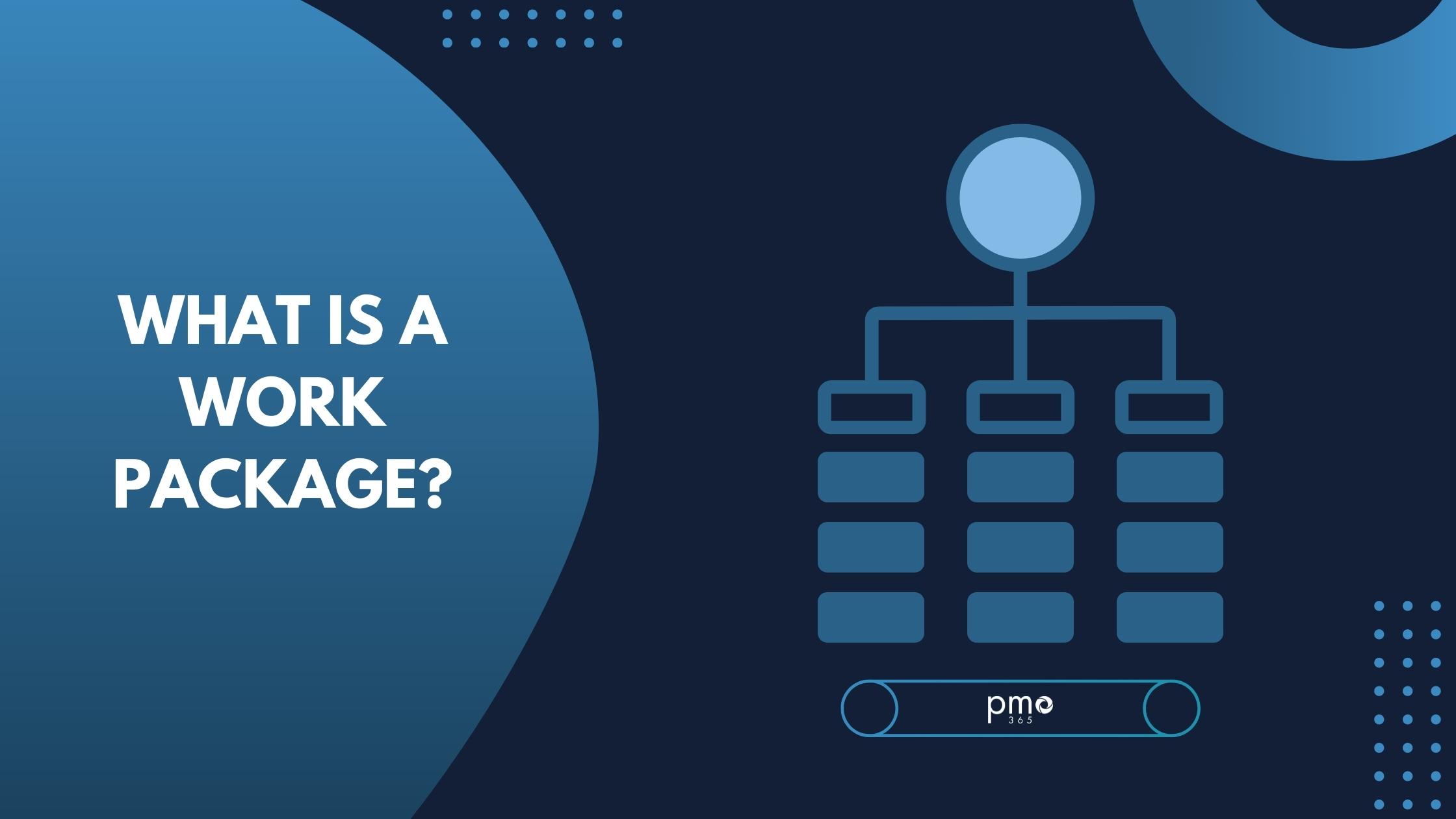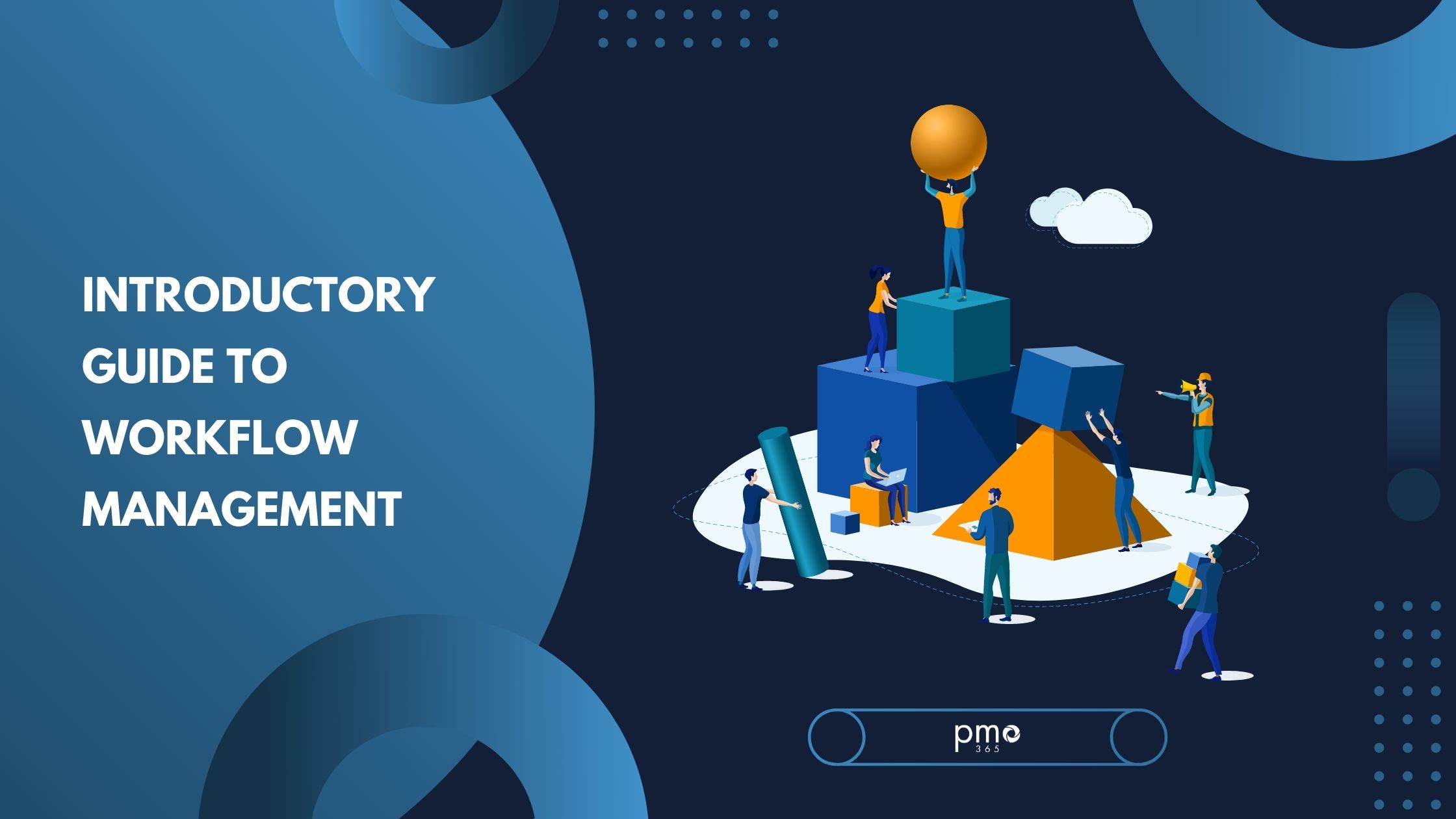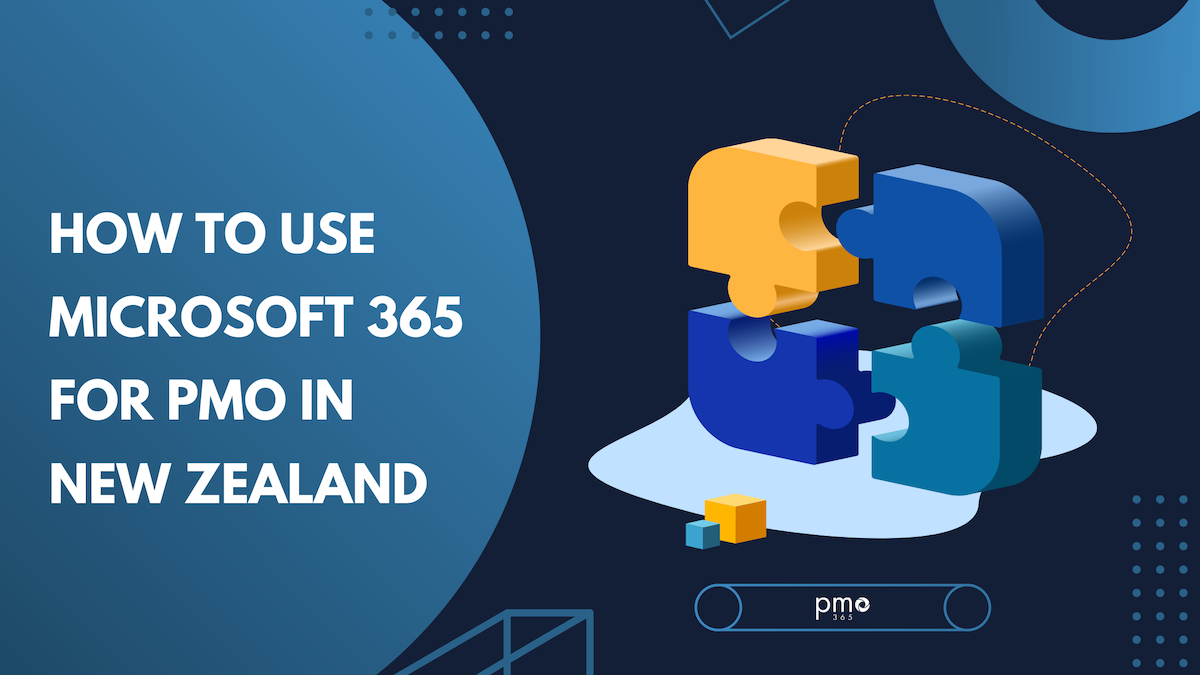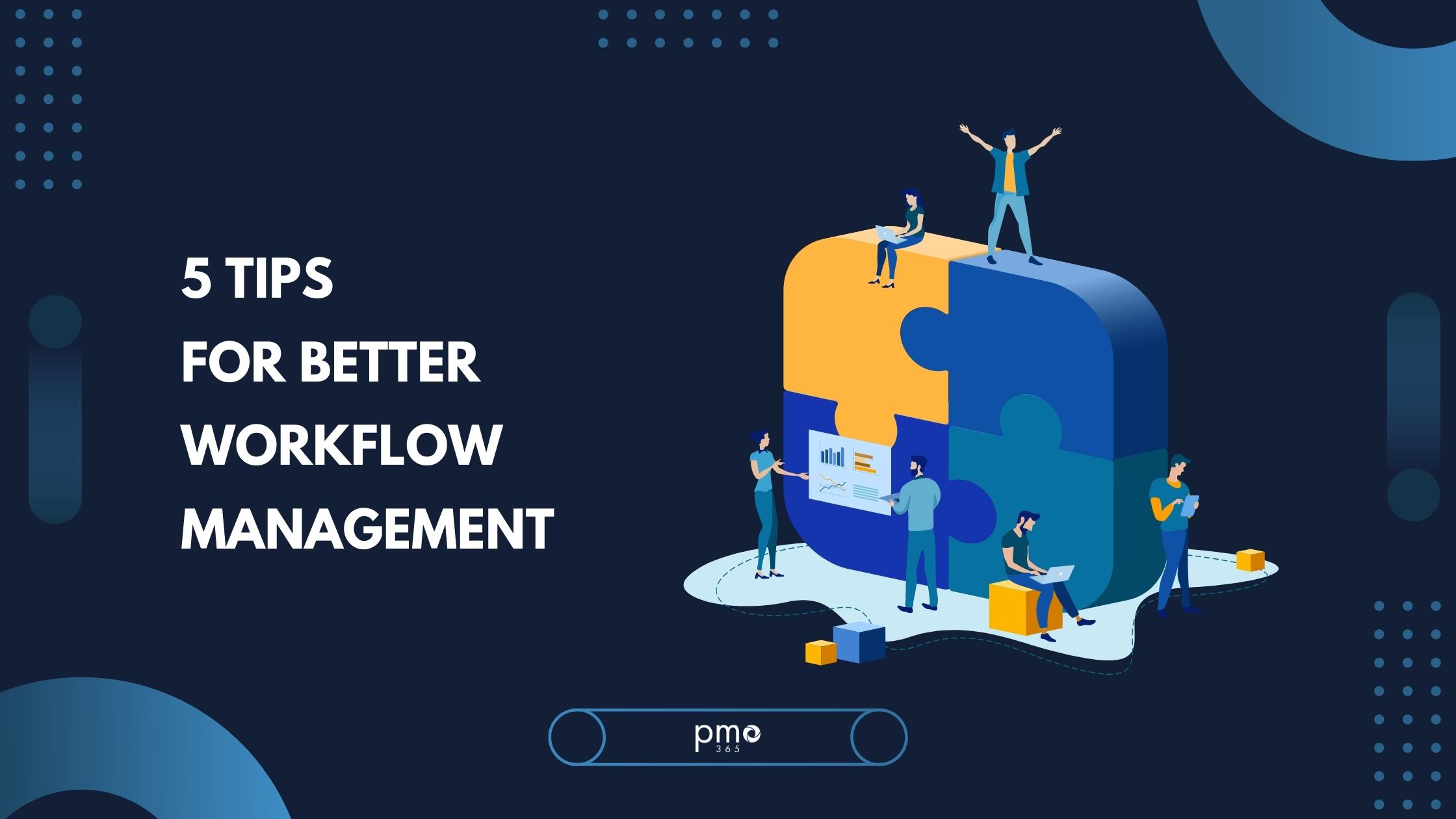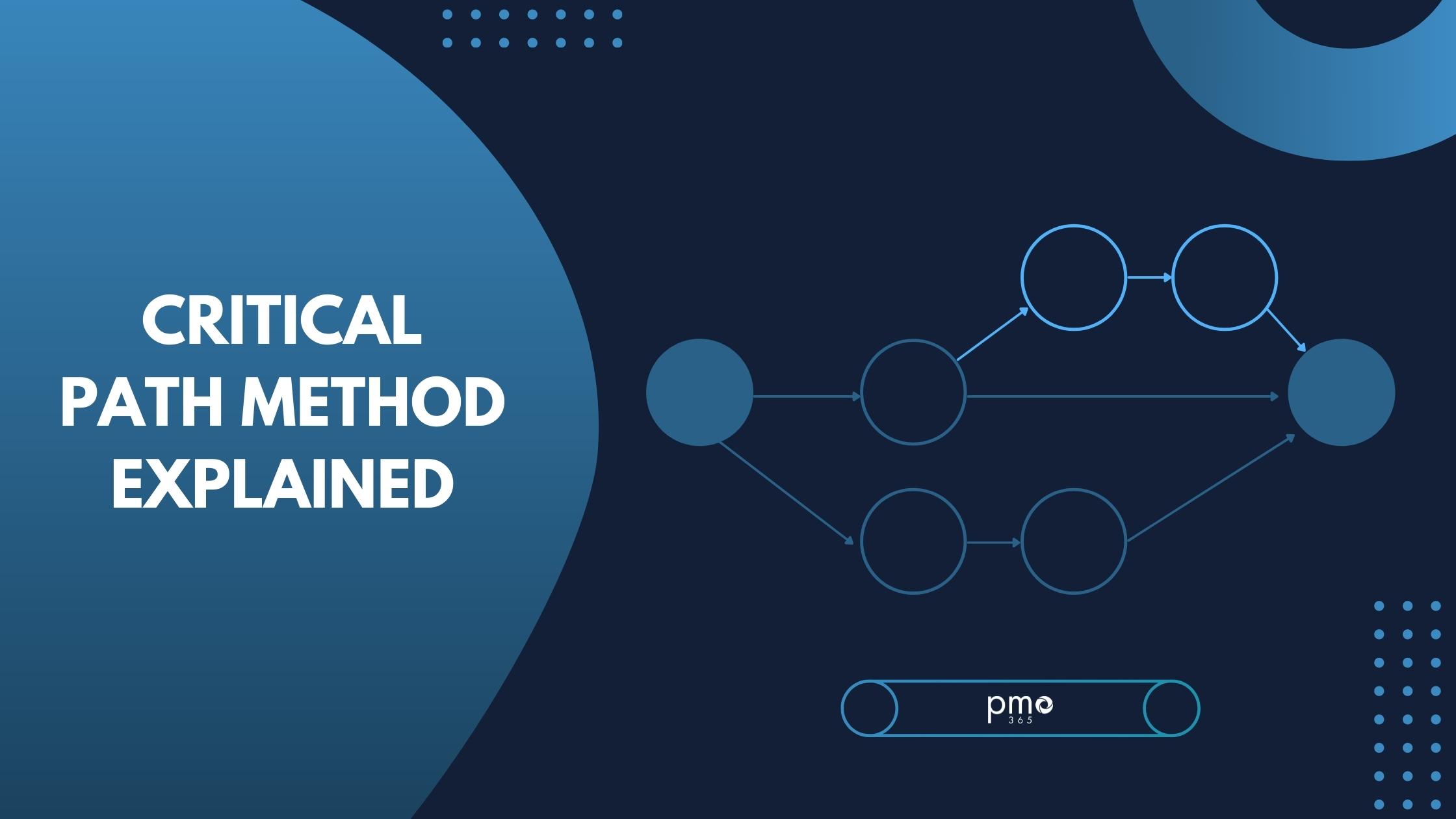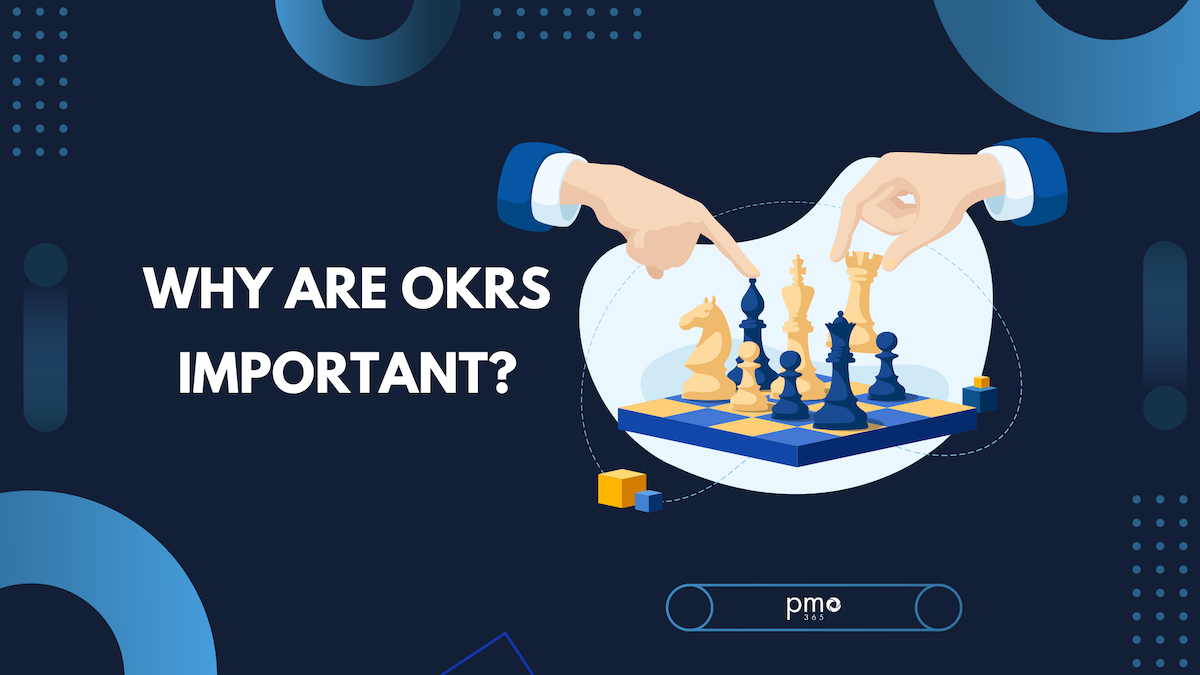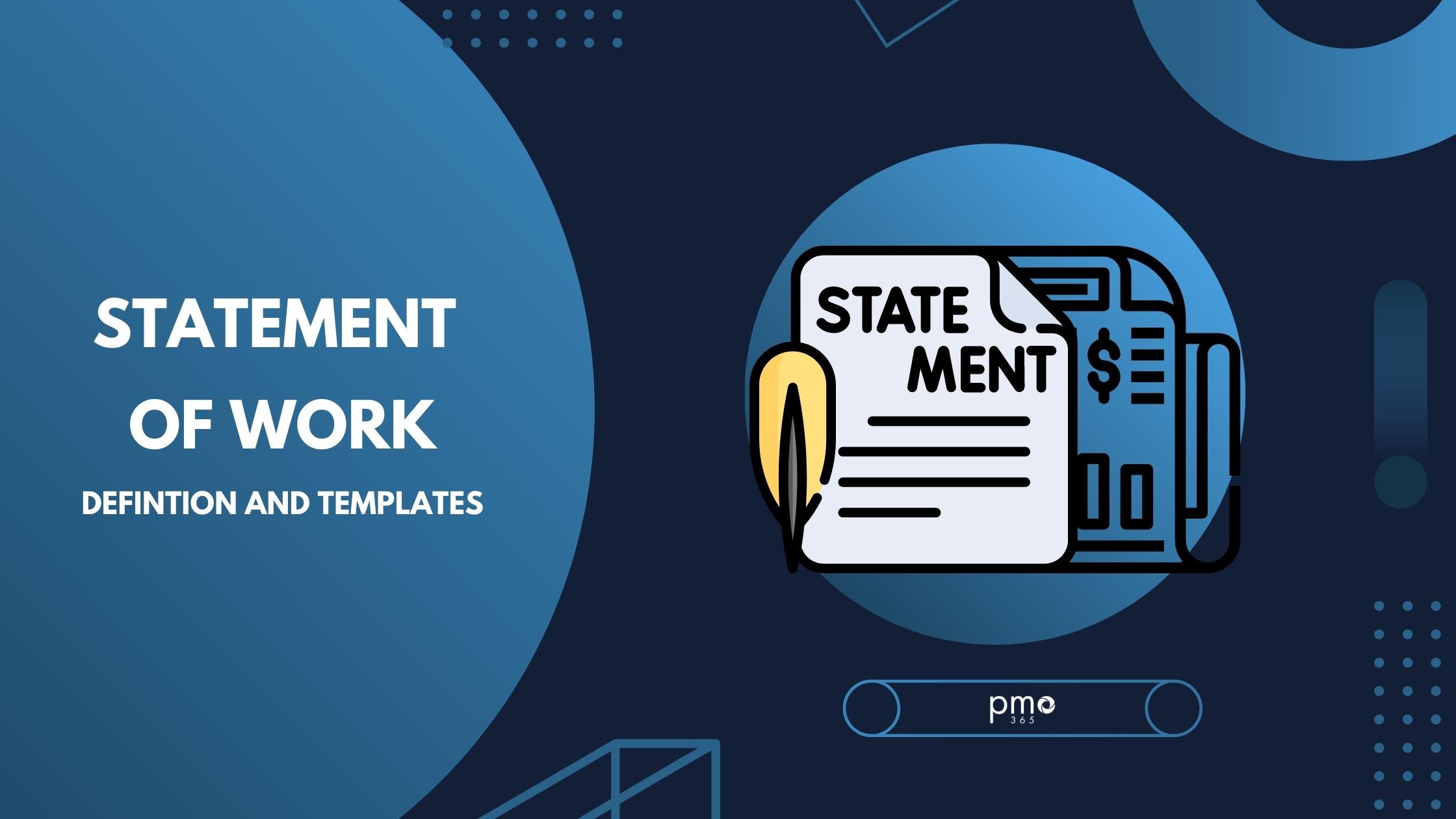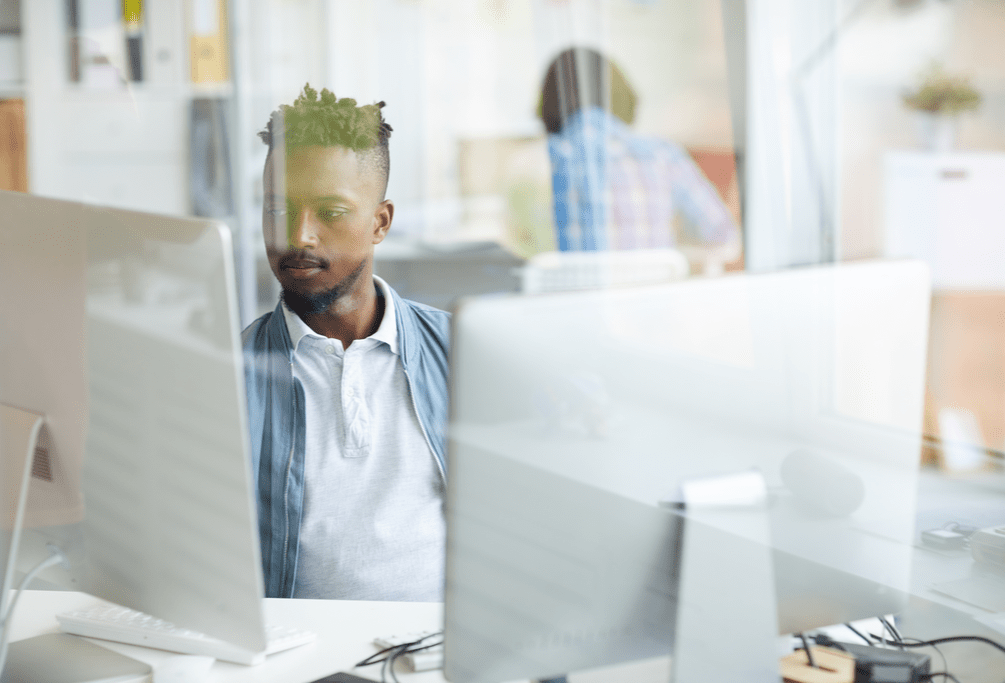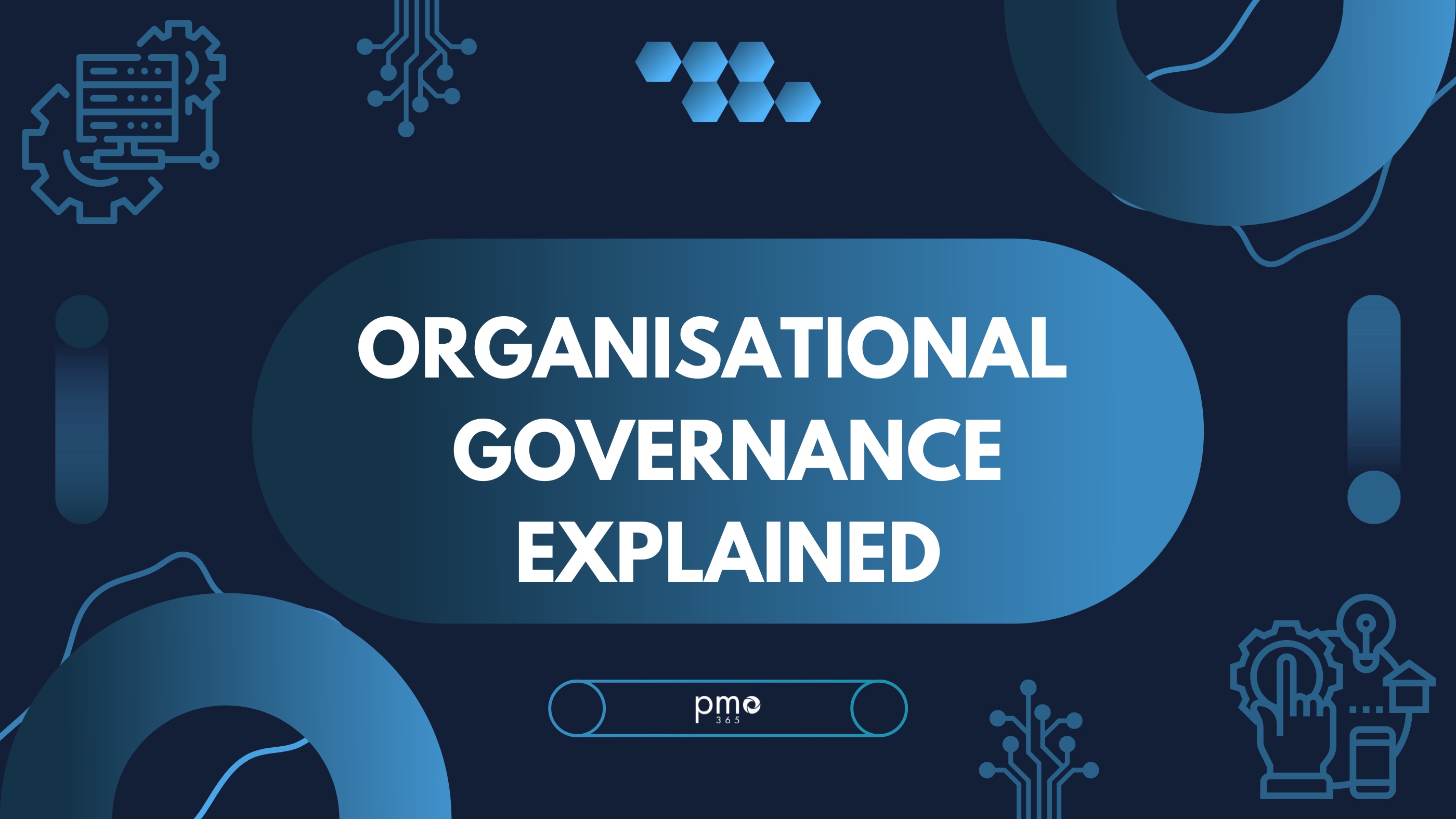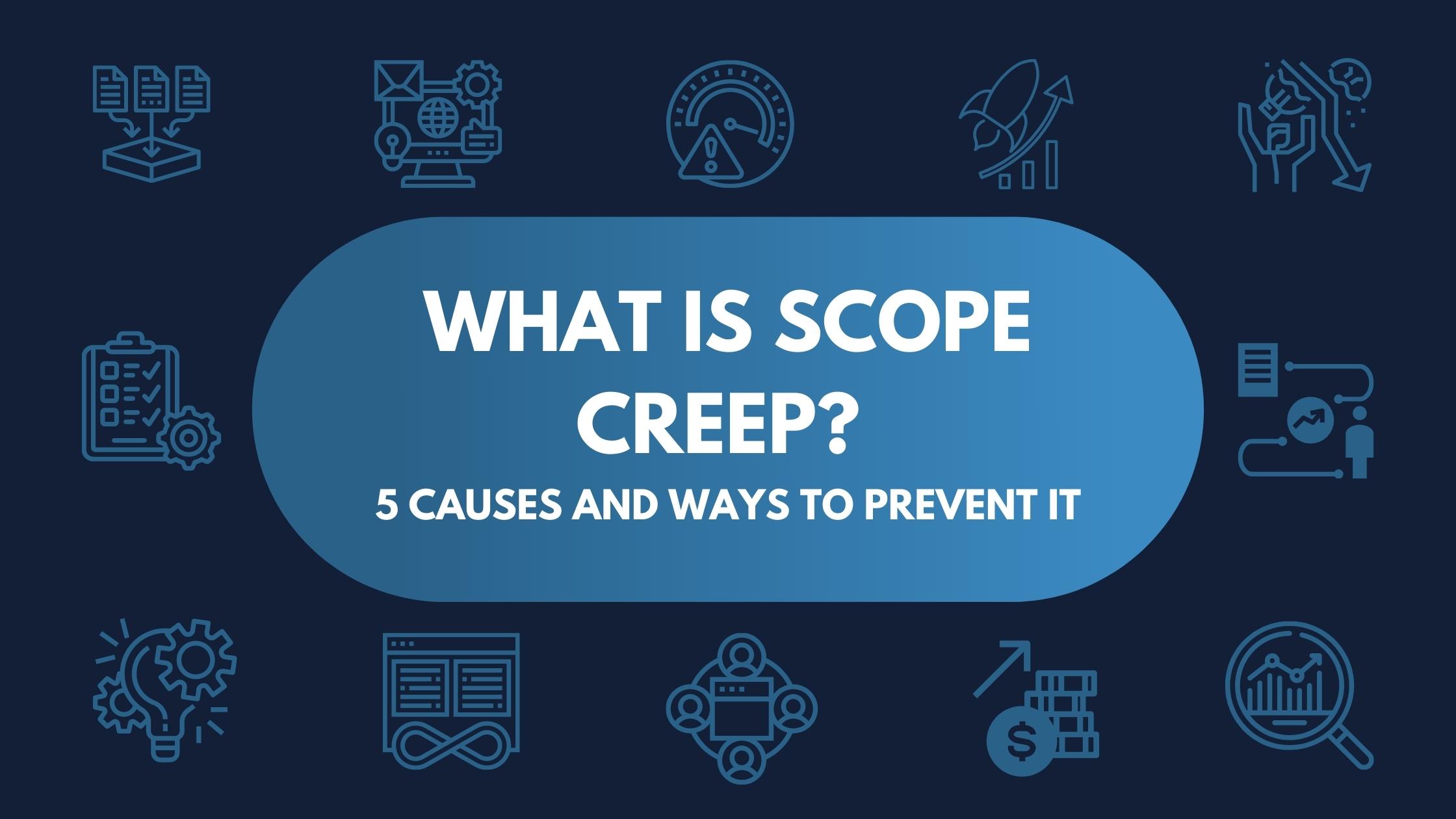Be it a startup or a well-established company, everyone is pushing for more marginal efficiency in almost every aspect of the business. Time is money. If you are a business with many of complex tasks and processes, you need a tool that can automate unessential manual labor to improve output. That tool is Power Automate Connectors.
Microsoft’s Power Automate Connector has the capabilities to schedule your daily tasks, follow-up on essential processes, and is the best tool for cross-platform automation. They are easy to set up workflows where you’ll extract data from various sources and use it to automate the processes.
It’s an intuitive tool that eliminates manual input. So, project managers can use it to automate repetitive tasks and increase system efficiency.
What is a Power Automate Connector?
Power Automate previously known as Microsoft Flow is a cloud-based workflow engine used to automate tasks or processes. The power automate connector took the world by storm because it created access to automation for any user, regardless of technical expertise. PowerApps naturally comes in a bundle with a Microsoft365 plan. Once you start using the app, you’ll never revert to the manual system.
Easily automate all the business processes to make things smooth for your business. For instance, you can capture a lead from any source and shift it to MS Dynamics to be nurtured. Moreover, you can capture specific tweets or maybe retweet them. There are endless possibilities for connectors.
One of the most popular features of PowerApps is the ability to create multi-step flows across various apps. With pre-built templates, it is easy to use and perform complex tasks.
For more information, check out our in-depth article on how connectors work.
Who can use Power Automate Connectors?
Pretty much anyone and everyone!
Be it IT, finance, admin, or HR professional, you’ll be able to take advantage of Power Automate. The tool is simply and smartly designed, friendly even for novice users, and the learning curve is low (which is one of it’s best features). To begin, all you need is an email address. There is a lot of helpful information within the software that will educate you and your team.
What are the benefits of Power Automate Connectors?
Here are some noteworthy benefits of Power Automate Connectors:
Easy Integration: With Power Automate, it is easy to link two devices together. The data can easily be moved between two devices.
Safe Automation: Even with zero coding experience – the cloud-based tool allows users to store and share their data quickly and securely.
Smart Workflows: The manual work can easily be automated with AI, giving resources more focus on critical tasks.
Enhanced Efficiency: When the workflows are efficient, even the most significant processes can run smoothly. Save time, work, and effort by automating the most complex processes of your business.
How Many Connectors Does a Power Automate have?
Formally there are around 300 connectors in total, with 18 connectors added in the last two months. This is a positive sign that Power Automate is growing at an exceptional rate.
Each connector comes with pre-built connectors and templates to accommodate the tools available in the market. Some of the popular connectors are:
- Dynamics 365
- Power BI
- Microsoft Teams
- Project Online
- Excel Online
Can Power Automate Connect to pmo365?
It’s easier than you think. We have developed a step-by-step guide where you’ll be able to integrate both and enhance the power of your business processes.
Can I use PowerApps without a license?
Firstly, the PowerApps offers two main types of licenses. Business licenses and a trial version. For a novice user, the licensing might be a bit confusing.
The trial version is for 90 days in which you can use PowerApps for Office 365 for your organization. Every user must log in with the company credentials. The trial version will also give you features for Office 365.
Then there are business licenses that give project managers, accounts, and team members access to speed-up their work – this involves the PowerApps Plan 1 and Plan 2.
PowerApps Plan 1 is a simple access license to Office365.
PowerApps Plan 2 also includes the added Dynamics 365, Enterprise edition.
The most significant thing is that you can integrate multiple PowerApps licenses for your business.
The data source usually describes the level of licensing required for PowerApps. For instance, if the data is stored in Office 365, Office 365 has already covered the usage and creation of that data. I.e if the data is from Common Data Service (CDS), then users will only need PowerApps Plan 1 data.
Of course, there are storage limits as per the plan you choose. Depending upon your usage, you can easily choose the specified data plan, and if all the data limit gets exhausted, you can always upgrade your plan and choose a different license.
Using PowerApps Without License – what will happen?
When you create a simple user ID, there will be no license with it and you will not be able to access the full features of Office 365.
You can browse the features of Office 365, but you will not be able to gain access to PowerApps without a license. So it would help if you had a license plan which is for both PowerApps for Office 365 and Dynamics 365.
Since the trial version is just for 90 days, you will not be able to access and use PowerApps after that.
Still confused? here a scenario to help you out.
Now, consider John, who owns a PowerApps trial license. When John tries to access the information, he’ll get all the fantastic effects. John can see all the apps, but to use them, he will need sign-in to access the app. In this case, SharePoint or Office 365 users can access the data.
The user will not be able to access any data because it is not possible without a license. Any user can see the feature, but you must sign-up for a license to use the feature.
That’s logical because a license for Office 365 contains all the features that a user wants. Or even if you go for any other cloud service, without a license, you won’t be able to access the app’s full potential.
If it is an organization, the data source will be developed from Web API, which means that Office 365 data services are unnecessary. However, a basic PowerApps license will be required to access the data.
Power Automate is the new RPA.
RPA, frequently known as Robotic Process Automation, is the modern form of automation. It is used to create a powerful UI flow. Just drag and drop, and you can easily create a beautiful UI within minutes. The RPA gives you the ability to transform the manual and tedious system into an automated workflow. This is achieved by changing the human-driven process to a software framework where everything is done with automation.
According to Microsoft, the end-to-end process is automated, and the connector supports third-party API automation. You will not face any difficulty connecting with any third-party software.
RPA is enterprise-level automation. Everything is done via bots or AI. The automation job is not easy, but with Power Automate, it’s a piece of cake. You can get all the features with less effort.
The verdict: Is Power Automate Good?
PowerApps is a very strong automation tool that should not be overlooked. The ability to automate processes and a series of actions is the most fantastic feature of PowerApps.
For every activity, you’ll get notifications sent in your office panel. Respond to the post or send an email directly from that portal—a brilliant tool to optimize work with a few activities and tools.
When planning to scale, automation is a necessary process. And with a tool like Power Automate Connector, transforming a manual process to automatic process becomes simple.
To gain more interesting insights in all things to do with Microsoft365, Project Portfolio Management and more, make sure to check out our blog.