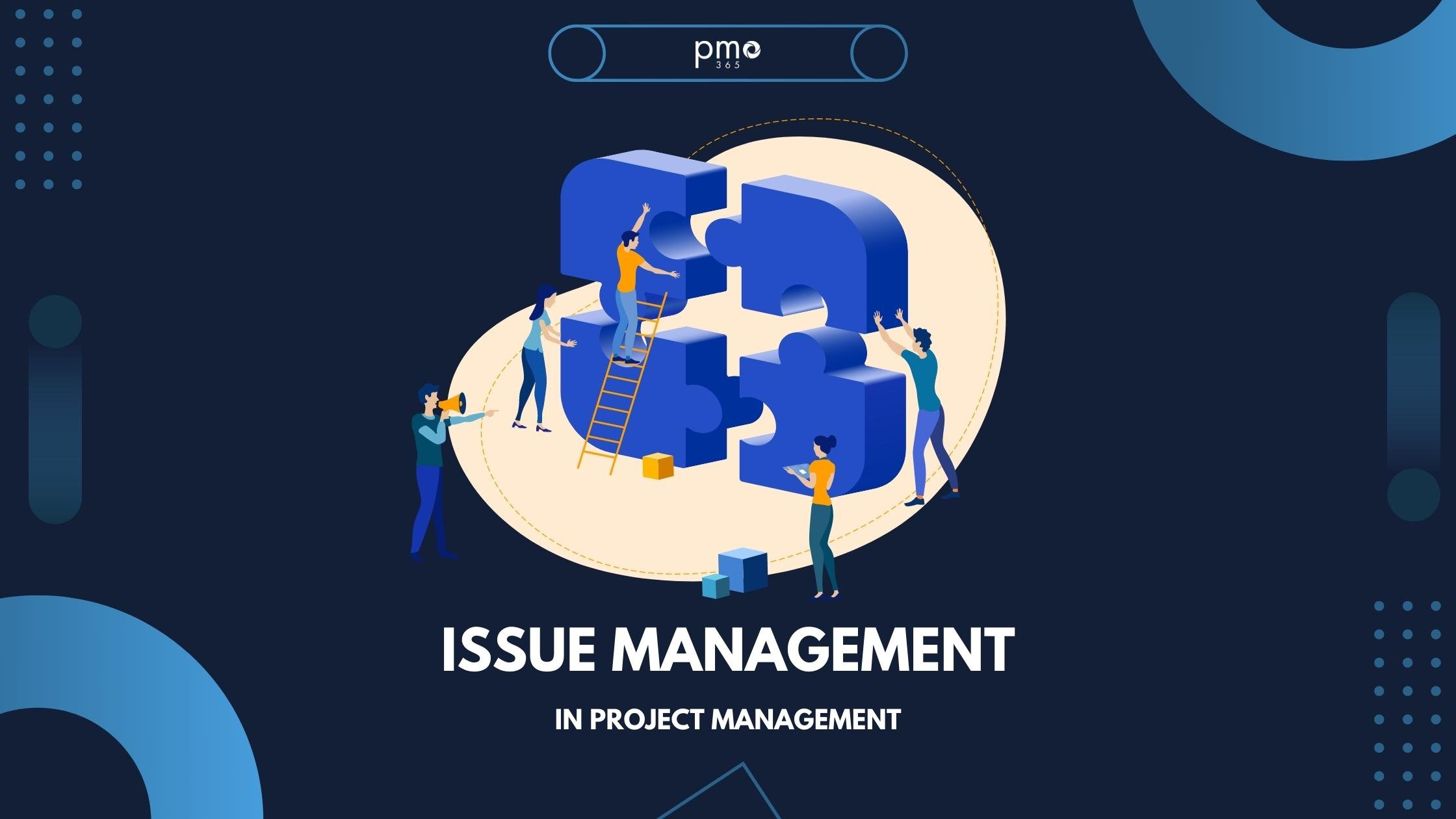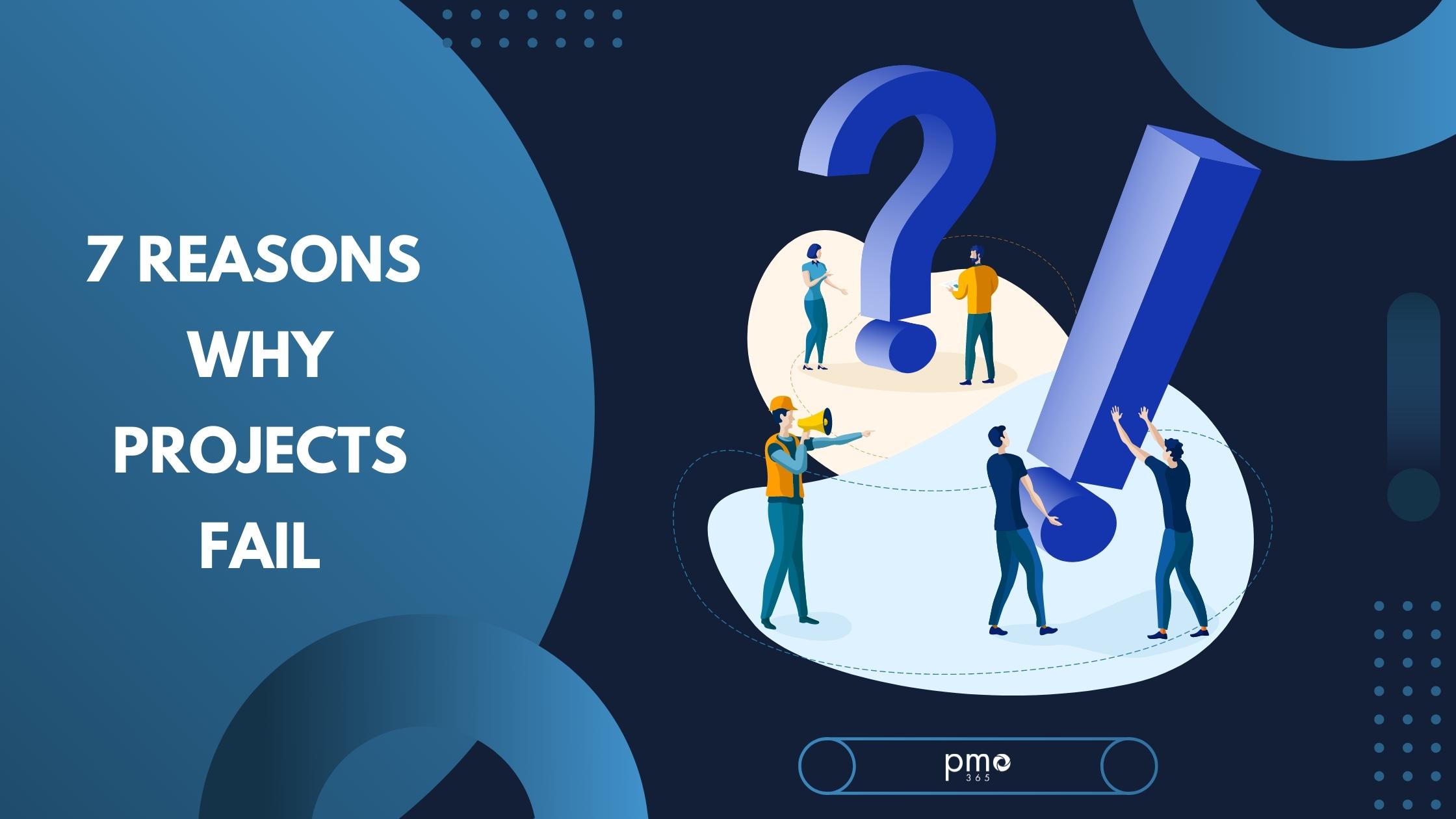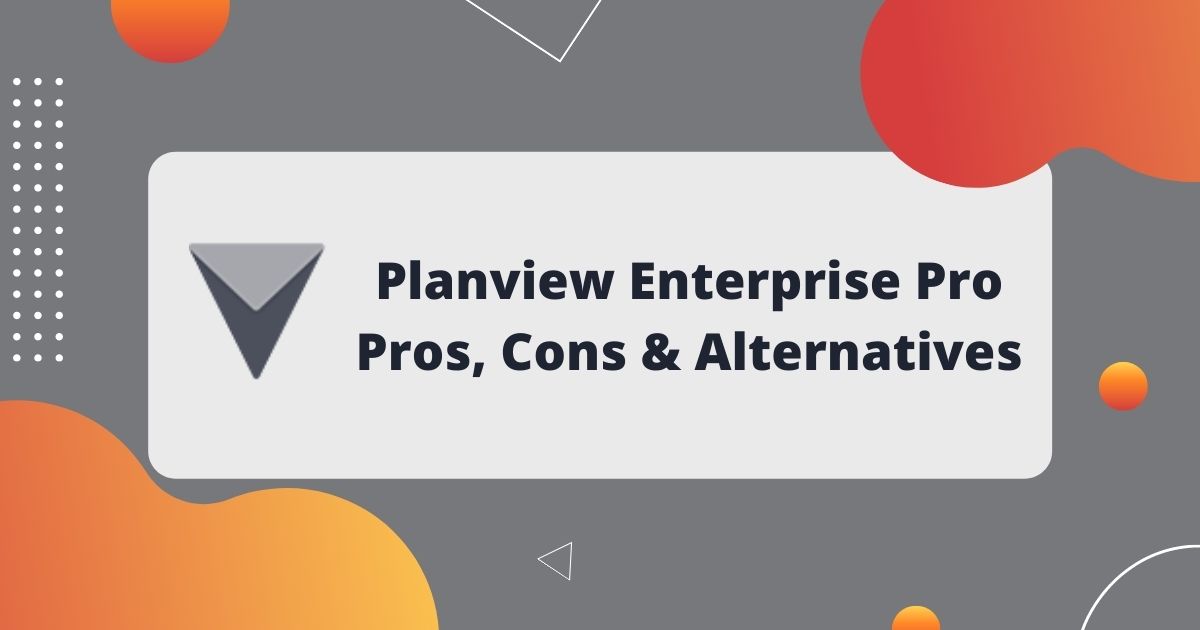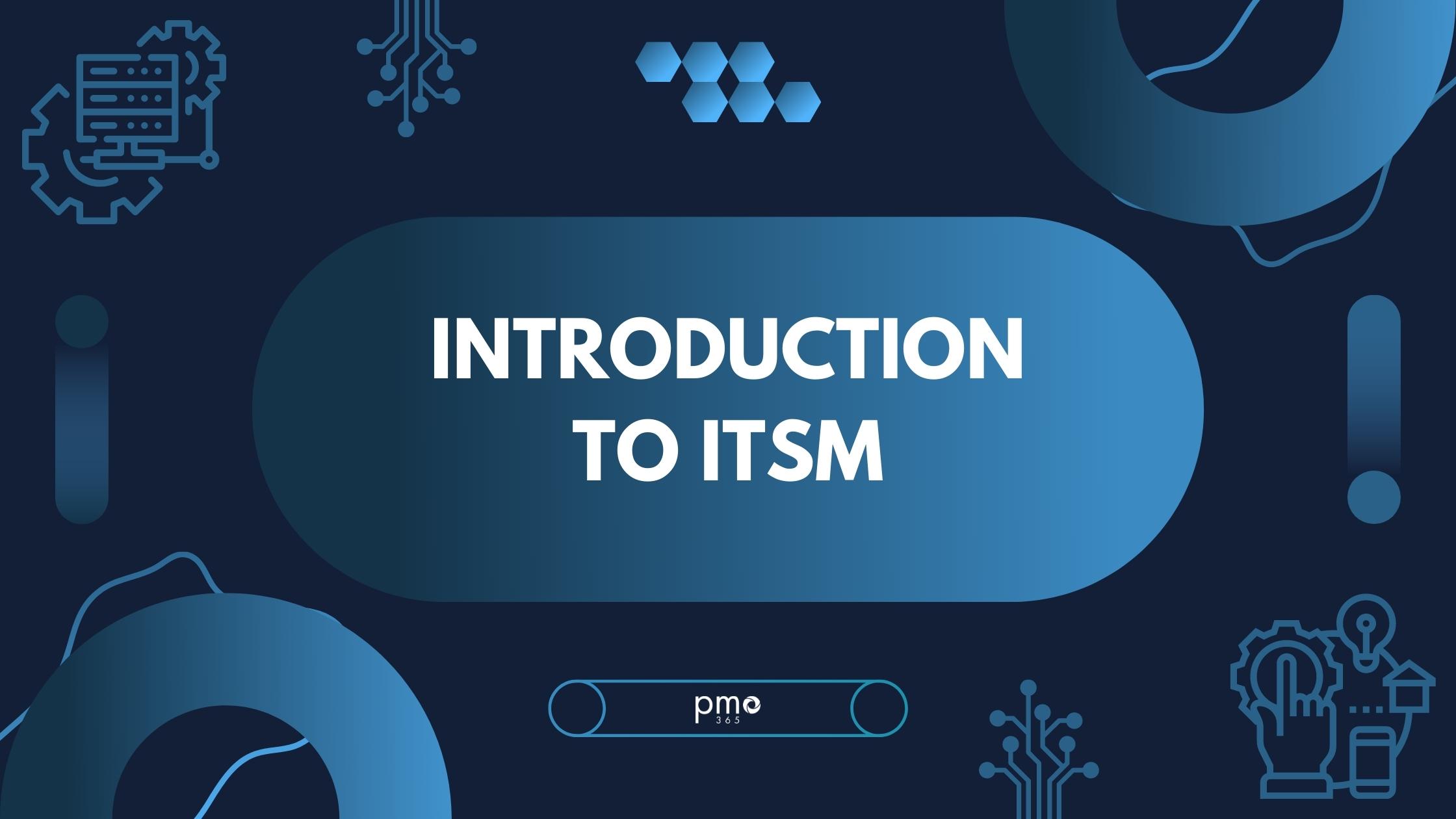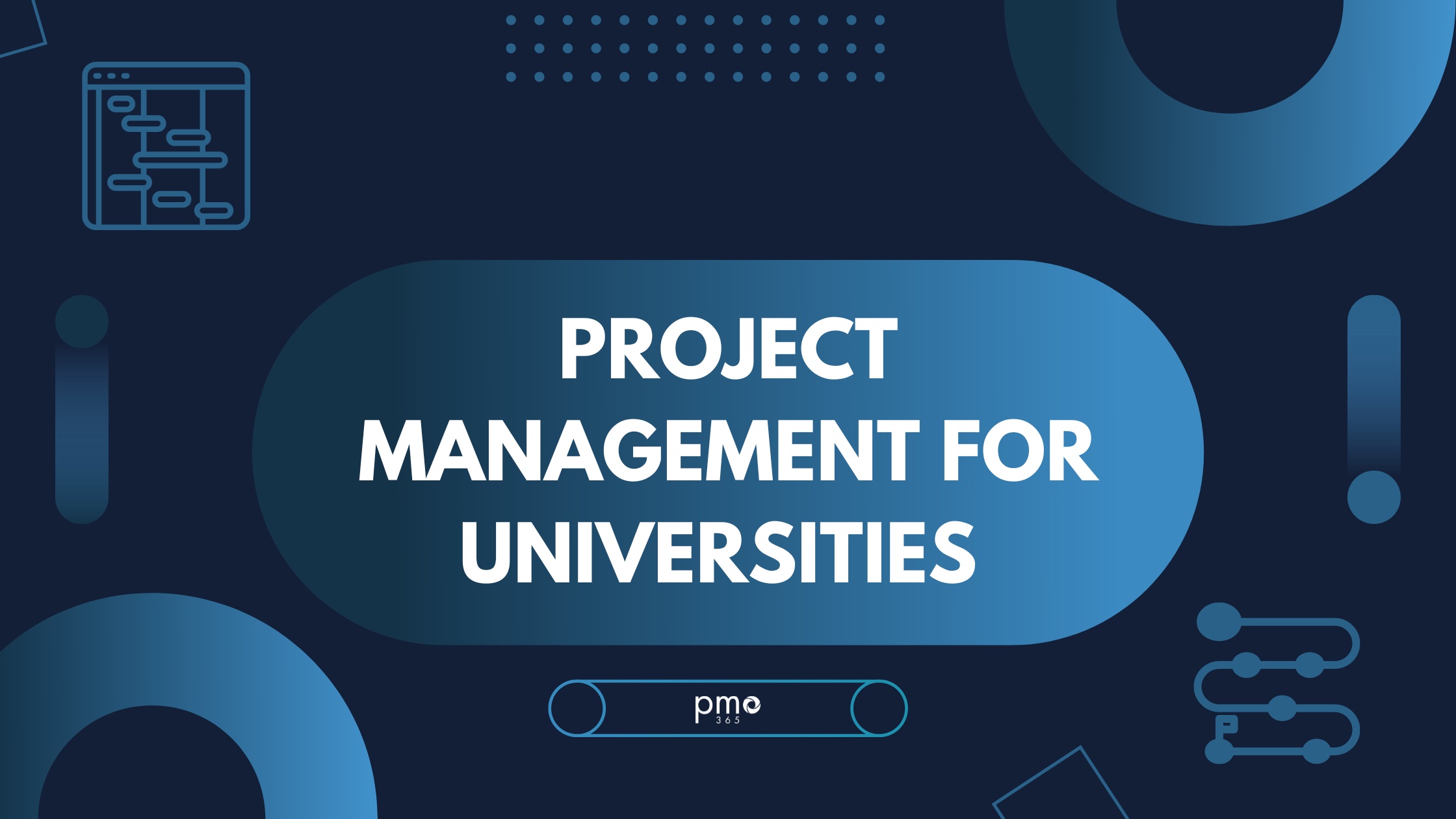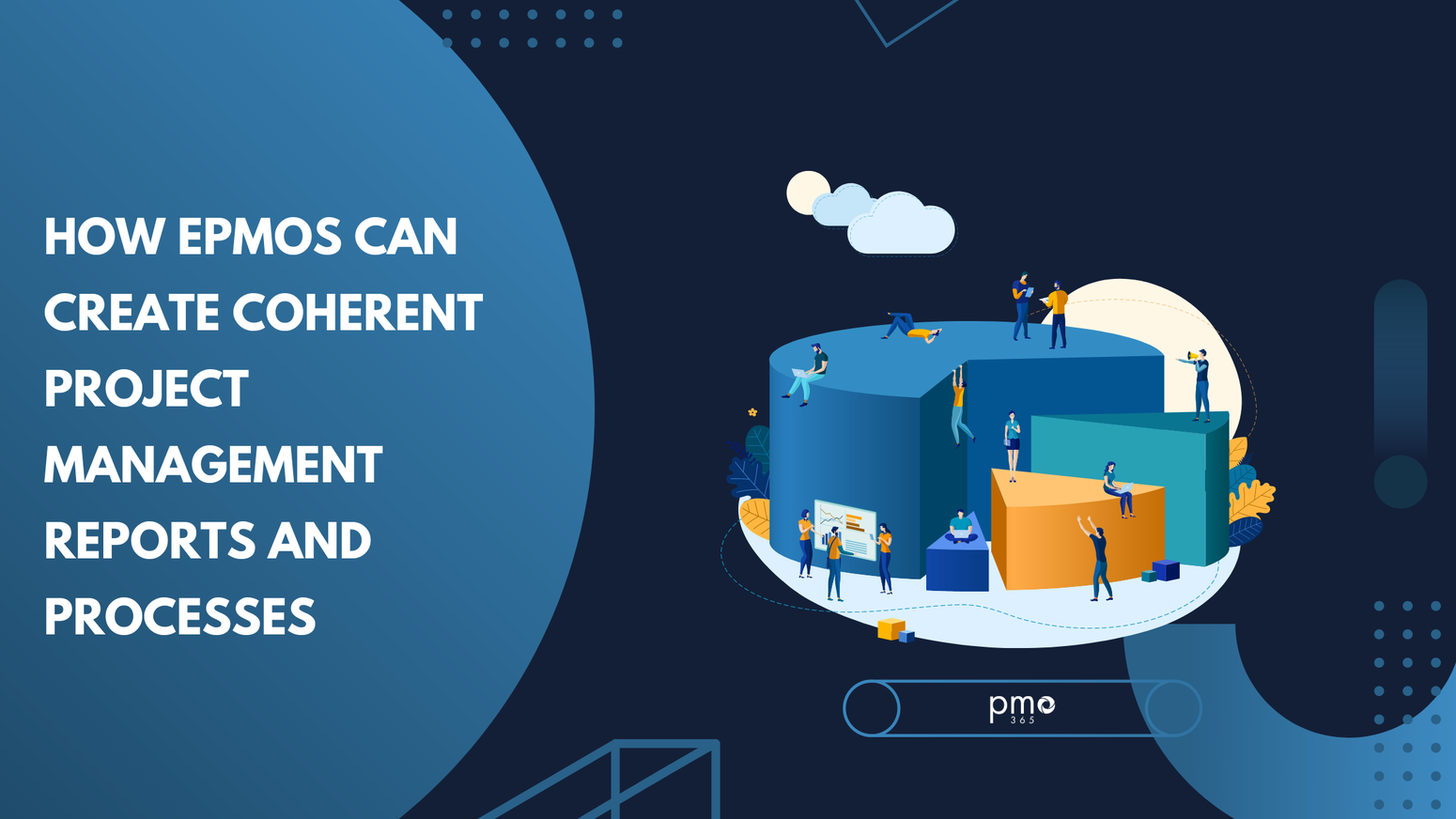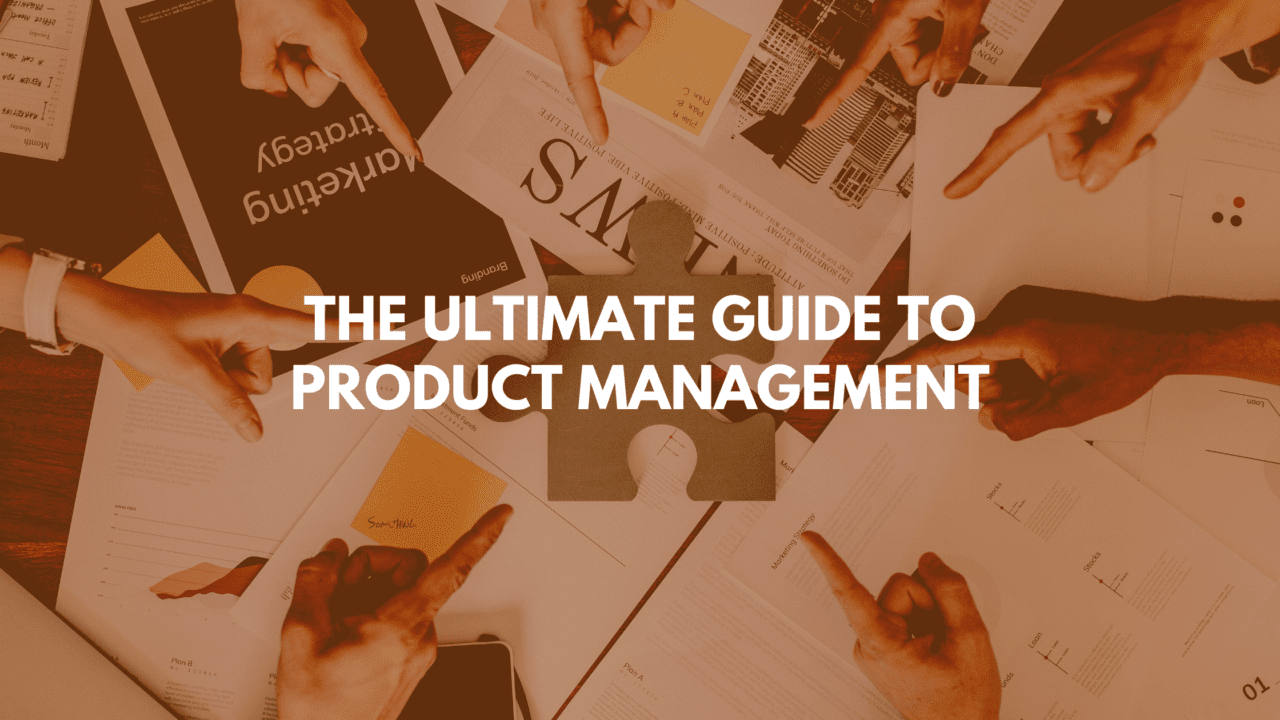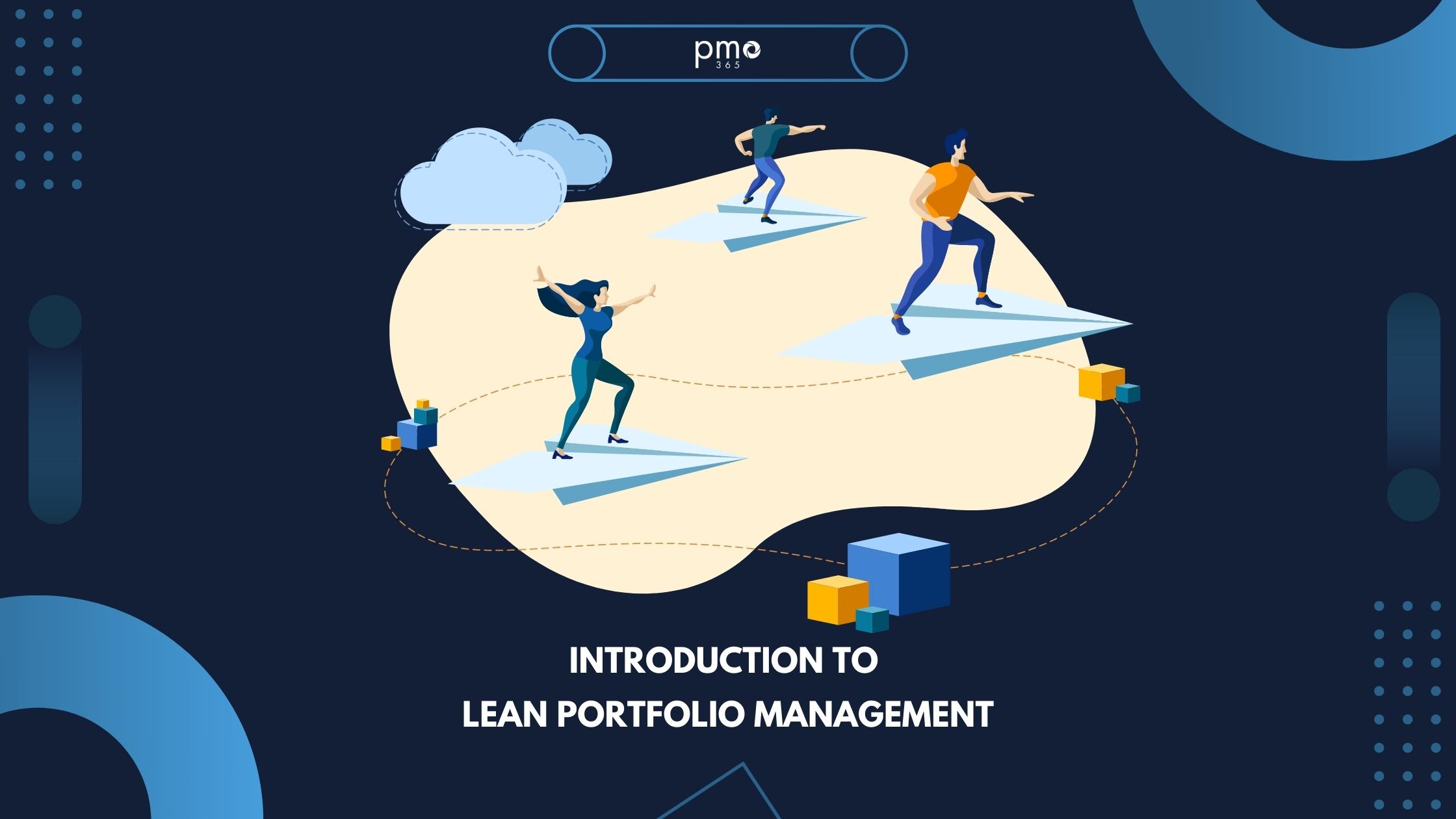Project financial management integrations with ERPs (enterprise resource platforms) offer major advantages for running projects and portfolios. Organisations often use ERPs to manage their day-to-day business activities such as accounting and procurement. Project teams also use a variety of applications and services to create budgets and estimations. But, getting all these processes to work together requires an efficient financial management system.
In a short and informative webinar, pmo365’s CEO, Laith Adel, shows how pmo365 integrates virtually any ERP or application to a single platform. He demonstrates the simplicity of pmo365 connections, as well as some additional features that assist in optimising your project portfolios.
What is pmo365?
pmo365 is a comprehensive project portfolio management (PPM) solution deployed to the client’s own Microsoft Power Platform. A monthly subscription delivers a complete library of Apps, Flows, Reports and Integrations, each designed to drive efficiency in project management. The Power Platform’s Power Automate also enables seamless connections with over 900 Microsoft and non-Microsoft applications. These allow almost any source of data to be connected to your platform. As a result, pmo365 offers high visibility across all projects and portfolios and fosters greater collaboration and efficiency in delivery.
The Architecture of pmo365
pmo365 builds a PPM environment comprised of the pmo365 solution library, your integrated apps and ERPs, and the Power Platform’s ‘Dataverse’. All data is routed to the Dataverse so a ‘single source of truth’ exists for all projects. The Dataverse is a powerful, secure exchange which collates and distributes data. It manages all project software and documentation, including project schedules and financials, and generates instant reports and insights on performance.
So, pmo365 centralises and updates all your project data in real-time. It uses inputs from connected platforms like Oracle and Jira, as well as Microsoft software like Dynamics, Project and Excel. Using an iterative customisation process called ‘introduce, integrate, replace’ (I.I.R.), pmo365 developers configure your solution in stages. First, they introduce the solution library (which includes a basic project template for setup). Then, they integrate the existing software applications that your teams are currently using. Finally, they replace software that is no longer required. Customisation means virtually any configuration of data is possible, so solutions can be continuously improved over time.
Using pmo365 for Project Financial Management
In the webinar demonstration, Laith describes processes a project manager or project team would ordinarily perform in managing project financials. Then he shows how these processes are optimised with pmo365.
Step 1: Estimations and Project IDs
Making estimations of costs is the first stage of project financial management. It is typically done in Microsoft Excel, where estimation results are manually recorded into a project brief for approval. Then, if the project manager is satisfied with predicted costs, they will approve the project. A budget is subsequently allocated based on the projections supplied.
Project IDs are an important way to organise project financials. pmo365 allows users to assign project IDs to budget components, such as labour expenses, or to the entire project budget. Either way, the assigned item is thereby associated with that project account in the financial system. Consequently, its actual expenditures can be tracked and analysed against the budget automatically.
Step 2: Commitments
After a budget has been approved and a project ID associated with the project account, the organisation is ready to begin making expenditure commitments. That entails allocating resources to a project item and committing funds to it. This step applies to any project expenditure that is critical to delivery. In other words, funds must be committed for the project plan to proceed to the next stage. A classic example of a commitment is allocating funds to internal labour costs. That commitment would likely be made when setting up a timesheet reporting procedure. Commitments can be entered into the Financials tab in pmo365‘s Project App. Users can thereby track all project expenditures (and other artifacts) within the one connected solution.
Step 3: Actuals
The final stage of the process for financials is managing actuals, which are the actual funds paid out. Project managers frequently perform this task manually, entering internal timesheets or invoices from contractors and comparing them to the labour budget. Managing actuals is simplified with pmo365 because all data is maintained in one place. Calculations are performed automatically, and all payments flow directly via an approvals process so project managers don’t have to manually input expenditure. The financials tab updates instantly and indicates if the project has stayed within the labour budget or exceeded it.
The Project Centre App
In the next section of the webinar, Laith shows how the Project Centre (Enterprise) App integrates ERPs. He offers a simple example of how pmo365 Apps and tools seamlessly connect to external software platforms.
One method for estimating resources (as described above) is creating a timetable in Excel and then importing the data into your project software. Alternatively, you can design a simple timetable using a GANTT chart template in pmo365. Then, you assign resources directly using the Resources tab of the Project App. However, if you don’t want to utilise the GANTT chart here, you can just enter resourcing constraints. In this case, an instant resourcing request is generated for the project manager, eliminating the requirement for a GANTT chart.
The Financials Tab
pmo365 integrates with ERPs primarily through the Financials tab of its Project Centre App. Under the tab, the project manager establishes the applicable financial year and then imports cost estimates from the Resources tab. The total forecast is thus derived from all applicable entries in the Resources tab.
Laith creates a demo business case which is being submitted for approval. He uses labour and services as examples of two cost components. This is where the first trigger of integration occurs.
Commitments
By establishing project commitments, integration occurs either from pmo365 to ERP, or the reverse, from ERP to pmo365.
ERP to pmo365
The first step is locating the essential project data in a spreadsheet like Excel or an ERP. With pmo365, users can issue a work order through pmo365‘s backend, which replicates the data in the Project Centre App’s cost management table (alongside the financial breakdown under ‘total committed’). With this single step, users may directly incorporate project financial data from their existing ERPs and other data systems. Faster financial management processes are achieved instantly with an all-in-one solution and real-time updates of data.
pmo365 to ERP
Data transfer from pmo365 to an ERP is similarly straightforward. Users create a new work order and select the appropriate contract for integration. The cost estimation is then automatically generated into Excel or the organisation’s ERP, and pmo365 instantly updates new data to the ERP.
Actuals
Actuals follow the same structure. Users only need to choose the project data from Excel that they want to import to Project Centre. In this demonstration, Laith selects the ‘month spend’ column from an Excel spreadsheet. Through a simple back-end activation, the month’s spending data is merged with the Financials tab in the pmo365 Project Centre App.
Other Useful Features
Laith concludes the webinar by demonstrating some of the other useful features in pmo365‘s project financial management. There is the ability to add new requests and cost orders throughout the project lifecycle if unexpected developments occur. There is also the ability to update costs orders if an item amount changes during delivery. So, even where there are changes to a project during its execution, they can all be tracked automatically using integrations of data stored in ERPs and other software.
Finally, Laith shows how project teams can examine financial reporting on a program or portfolio level with pmo365 reporting and dashboards. Program and portfolio managers gain real-time visibility and control over all initiatives with pmo365‘s integrated data platform. They also benefit from informative data visualisations and analysis, with the ability to observe (and adjust) portfolio performance in alignment with strategic goals.
Learn more about pmo365‘s project financial management solution
For more information on pmo365 and how our versatile solutions for project portfolio management can help you, book a live demo with us today.